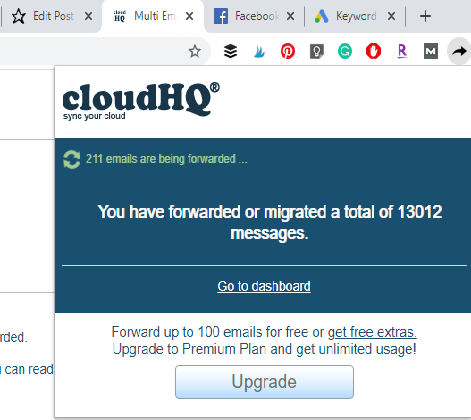
I started this blog in 2009, so it’s now more than a decade old! When I started blogging, it was to create content related to my Etsy shop, in hopes of making that into a bigger business. I found that I really enjoyed blogging, even more than I enjoyed the Etsy shop so eventually, I switched my focus to blogging about other things. I started working with brands on product reviews and after a while I started adding on other writers to help write even more reviews. For many years now, I’ve emailed with brands every single day, and have helped to facilitate connections between my other writers and brands, as well. The amount of emails add up quickly, so even though most of them are text-based and very small file sizes to save, over the course of a decade those still add up!
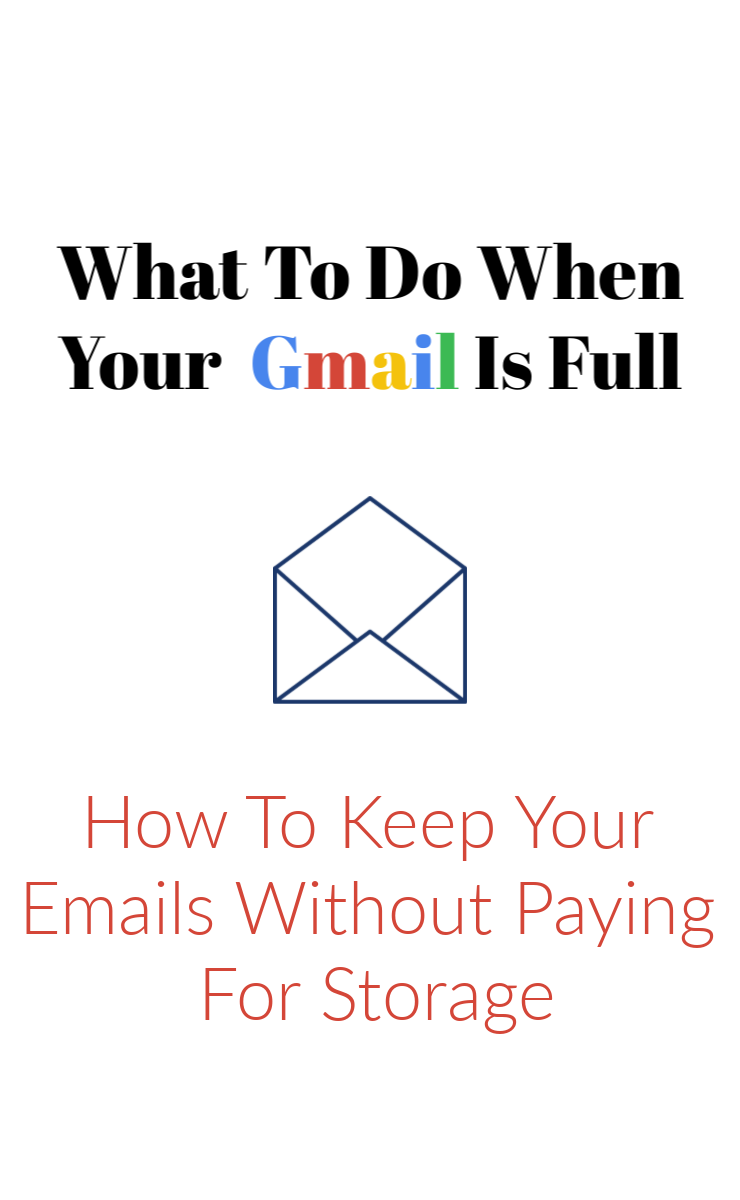
Recently I was getting warnings when logging into Gmail that my Google 15GB of storage was almost full. Yes, Gmail free storage exists but only up to 15Gb. Which is quite a bit, really – but not enough for endless email use for years and years, apparently. I sure wish that Gmail unlimited free storage was a thing! When the Gmail storage full warning came up, it allowed me to take a look at where that storage was being used, and almost all of it was Gmail. I had over 25 thousand emails saved in my biggest folder, so it shouldn’t have been a surprise! Yet, I keep those emails for a reason. Sometimes I want to reach out to a brand to partner with them again a year after I worked with them the first time. Sometimes miscommunication or other trouble happens between a writer and a brand, and I want to be able to reference those past emails to make sense of what was misunderstood. Sometimes a month or more after a giveaway has ended, a winner will reach out to say that the prize was never received so I need to be able to reach out to the company to check up on that prize. While it’s really unlikely that I will need to reach out to someone I worked with back in 2013, I feel more secure keeping those records.
Google allows users to pay a monthly fee to increase their storage…but I am a frugal person who tries to avoid monthly expenses that aren’t truly necessary. As the cheapskate that I am, I started looking for ways to get more Gmail storage without paying the fee. I knew I could make a second, free Gmail account to transfer emails to – but forwarding emails one at a time was not realistic when I had over 25k to send.
That line of thinking got me looking for a mass email forward solution and I found CloudHQ Multi Email Forward and Email Migration. I have no relationship with this tool, I just found it and it’s saving me money which is why I wanted to share with others who may appreciate this information. It is an extension for Google chrome. Here is a link to the version that is current as of spring 2020. There is still an old version available which I accidentally downloaded at first and it was giving me errors, so make sure you get the most current version. It’s totally free. Once you have it downloaded and restart your Chrome browser, a right-facing arrow will show up in the upper right of your browser where the other chrome extension buttons show up. Navigate to your Gmail inbox and select up to 50 emails that you want to forward to your new email account that you will use for storage. Once you select an email, a right-facing arrow will appear in the menu bar on Gmail in between trash can (delete) and envelope (mark as read) buttons. The arrow that is in the chrome extension area is identical to the one that shows up in the Gmail menu bar. I have circled it here.
![]()
When you click on the right-facing arrow in the menu bar it will have a field where you can enter an email address that you want to forward the emails to. If you have selected 50 emails it will also make you check a box explaining that you know Gmail has a daily email forwarding limit. Then it will let you know it is working to forward the emails you’ve selected.
In many cases, one email in my inbox is actually 10+ emails bounced back and forth but that have all been grouped into a single line in my inbox. In these cases, the forwarding system considers this a single email even though it had several back and forth responses. So while you may select 50 emails, if they had 5 responses each, in a way you are forwarding 250 emails which takes several minutes on my computer. In other words, you can forward 50 email chains, but far more individual emails.
![]()
Here is an example of one email chain that had 13 emails condensed into it because we replied to each other 13 times in a single email chain. When selecting this to forward, it would only count as 1 of the 50 emails I can forward for the day even though there are 13 individual emails in this chain.
If you click on the arrow in the extension bar while emails are forwarding it will let you know how many emails are left to forward. When checking how many emails have forwarded, it doesn’t list how many emails chains you selected to forward, but how many individual emails so the number will be larger. On average, when I forward 50 email chains at once it is usually 250-350 individual emails and it can take up to 20 minutes for them to finish. I just let my Gmail stay open in a tab and go about doing whatever else I want to do and check the browser extension button to wait until it says no more emails are forwarding. Then, and only then, I delete the emails from my email, because I know they have all transferred to my new email account. When clicking on the right-facing arrow in the extension area it will pop up his drop-down showing your progress. As you can see, I had 211 emails left to forward at this time. If I clicked it again in a few minutes the number would be updated and lower, showing how many were still left to go.
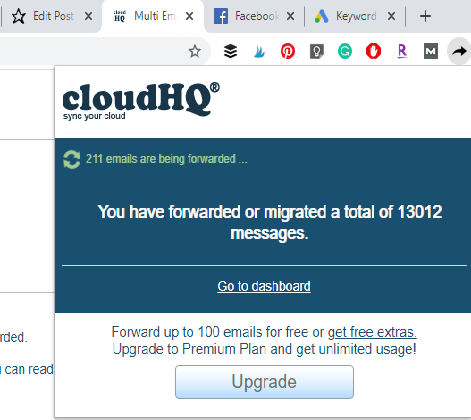
There is a daily limit of 50 emails so this won’t be a ‘done in one day’ type of solution. However, I’ve tried to remember to do this daily and to date I have forwarded over 13,000 emails. Each day before selecting the 50 emails, I take a quick look the subject lines of the emails before selecting them as well. I did save some emails that I definitely didn’t need to save, so I delete those and only forward the emails that I truly want to keep. Between forwarding (and deleting) over 13000 emails that I did want to save, and deleting some of the other emails that I realized I didn’t need, I have reduced my Gmail storage down to 14.2 GB so far. This only takes a few minutes a day and will save me from having to pay for additional Gmail storage. Plus, if/when I ever need to access old emails, I can simply log into my backup email account and search the inbox there for the content that I need access to.

Hi there! I am Emily Evert, the owner of Emily Reviews. I am 28 and live in a small town in Michigan with my boyfriend Ryan and our two pugs. I have a large family and I adore my nieces and nephews. I love reading memoirs, and learning about child development and psychology. I love watching The Game of Thrones, Teen Mom, Sister Wives and Veep. I like listening to Jason Isbell, John Prine, and other alt-country or Americana music. I created Emily Reviews as a creative outlet to share my life and the products that I love with others.
This post currently has 4 responses.
-
Thanks so much for sharing this absolutely tremendous service that you found. I’m definitely going to be checking it out for myself later this weekend. Like yourself, I’ve been blogging for years, well since 2010 actually. I’m going to share this post with many of my blogger friends. I know they’ll appreciate it as much as I do. Thanks again.
-
Always good to find options for free and reduce those monthly bills. This seems like a clever way to get the storage needed.
-
That’s a clever way to save emails. I know I don’t have nearly that many to worry about.


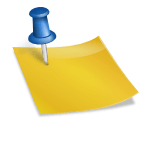


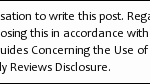












Thanks for this wonderful tip! I have never heard of it and I need more storage.